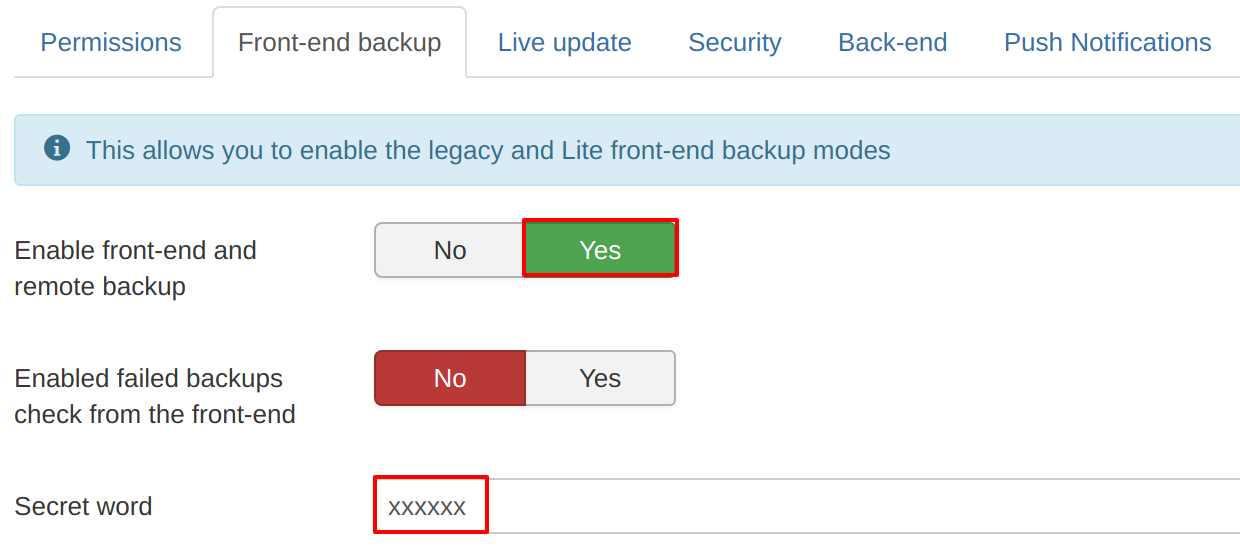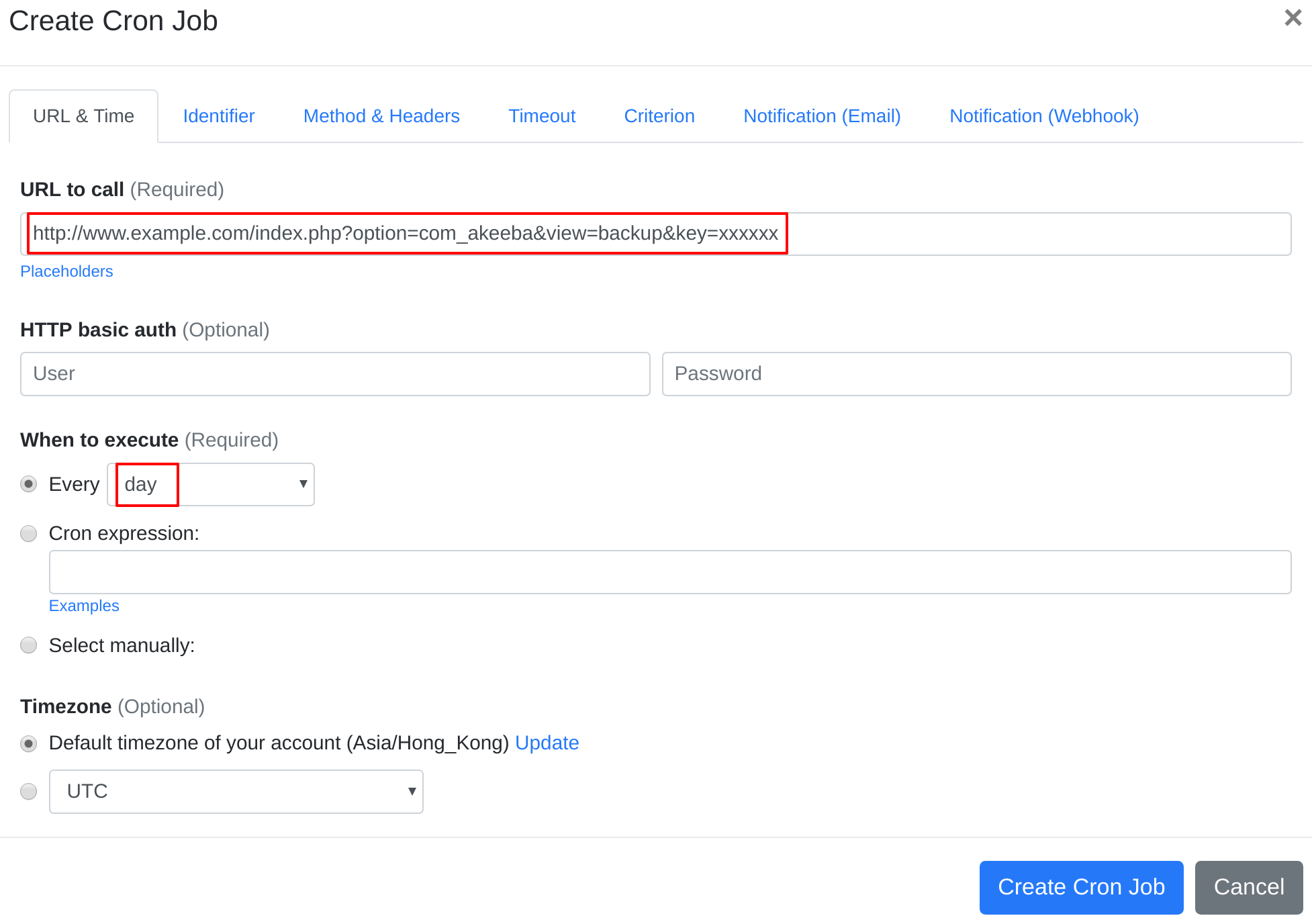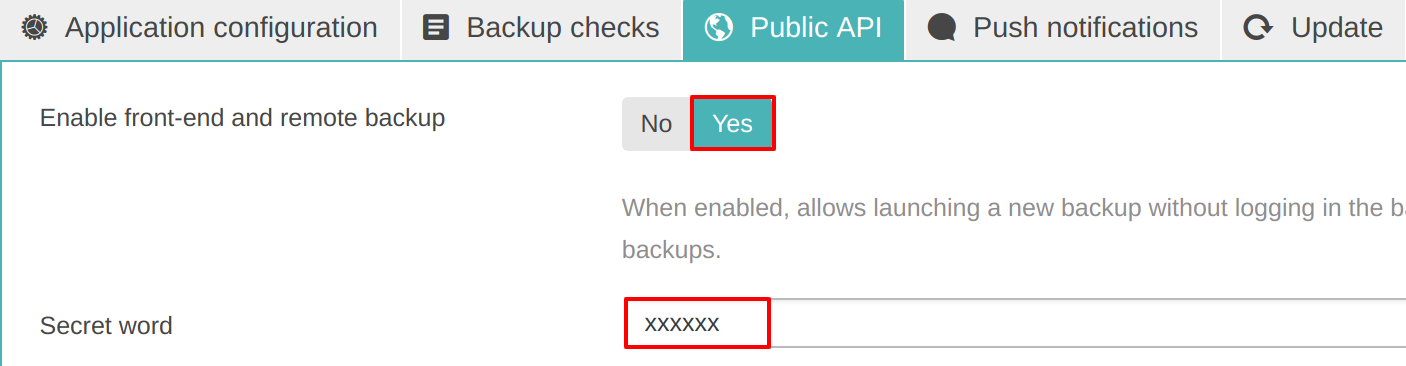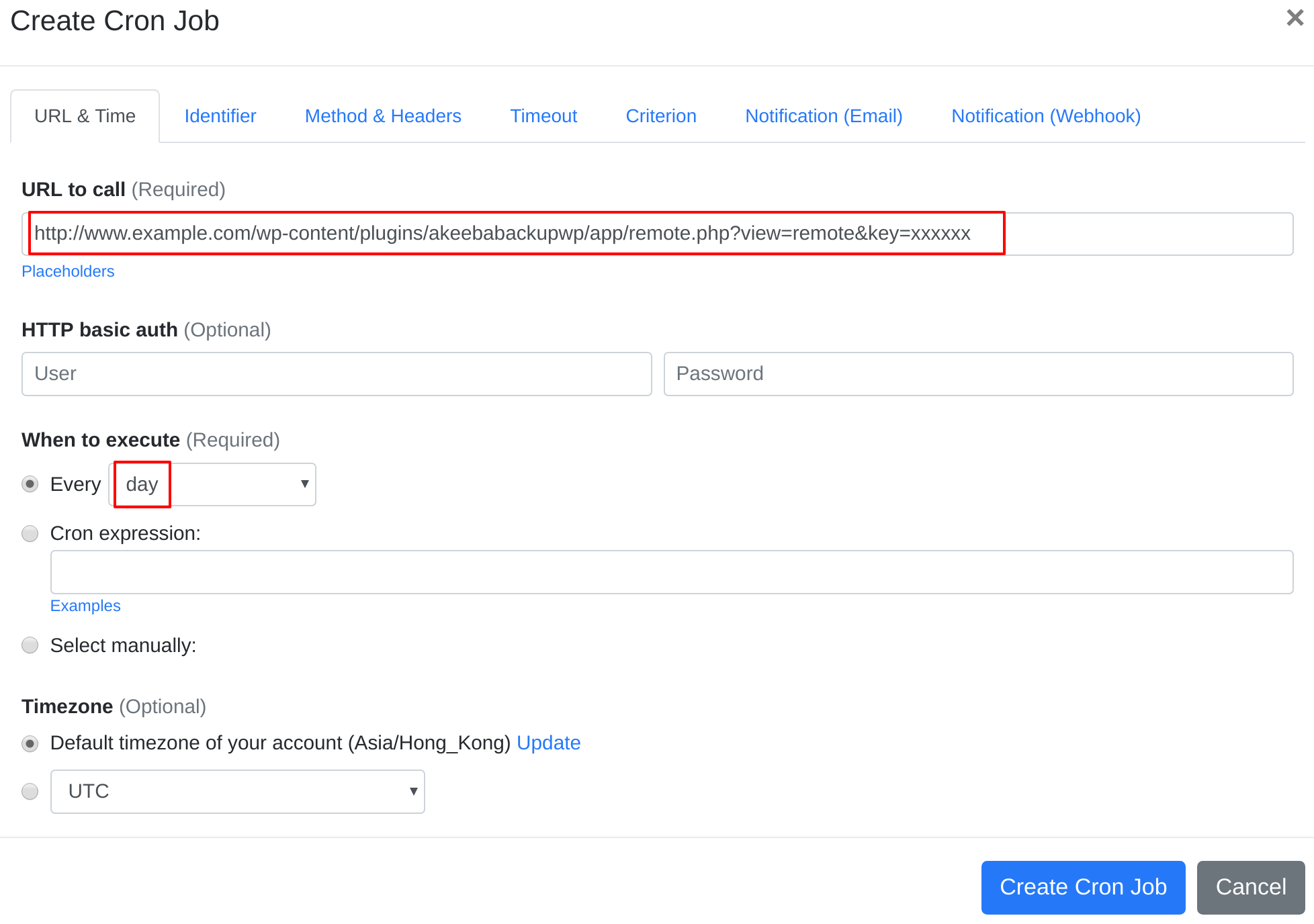Question:
I installed Akeeba Backup on my server, and I want to set up a cron job to trigger Akeeba Backup's cron job script. What should I do to set up the cron job?
Answer:
Our webcron service is best for triggering Akeeba Backup's cron job script. Just follow below simple steps to configure cron job for your Akeeba Backup:
- Open your cron job dashboard, click on " Cron Job" button.
-
Akeeba Backup for Joomla
- Enable front-end and remote backup, and set Secret word:
- Copy cron job URL at:
- In field "URL to call", enter: http://www.example.com/index.php?option=com_akeeba&view=backup&key=xxxxxx (replace www.example.com with your install location and replace key with your secret word). Choose an appropriate cron job execution frequency (for Akeeba Backup, we recommend to have the cron job run "each day"). Checkout below screenshot:
-
Akeeba Backup for WordPress
- Enable front-end and remote backup, and set Secret word:
- Copy cron job URL at:
- In field "URL to call", enter: http://www.example.com/wp-content/plugins/akeebabackupwp/app/remote.php?view=remote&key=xxxxxx (replace www.example.com with your install location and replace key with your secret word). Choose an appropriate cron job execution frequency (for Akeeba Backup, we recommend to have the cron job run "each day"). Checkout below screenshot:
- If necessary, finish the other optional settings.
- Click "Create Cron Job" button. You're done! EasyCron will trigger your Akeeba Backup's cron job script dutifully according to your time setting.
- If you haven't registered your EasyCron account yet, click on the "add a password" link on the top to add an email and password to your account.