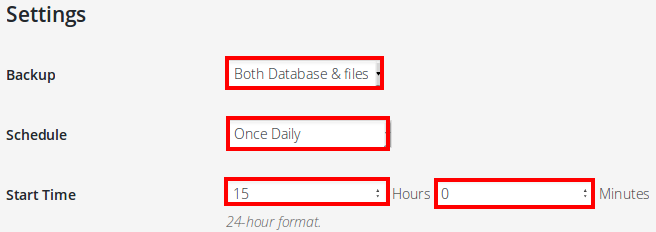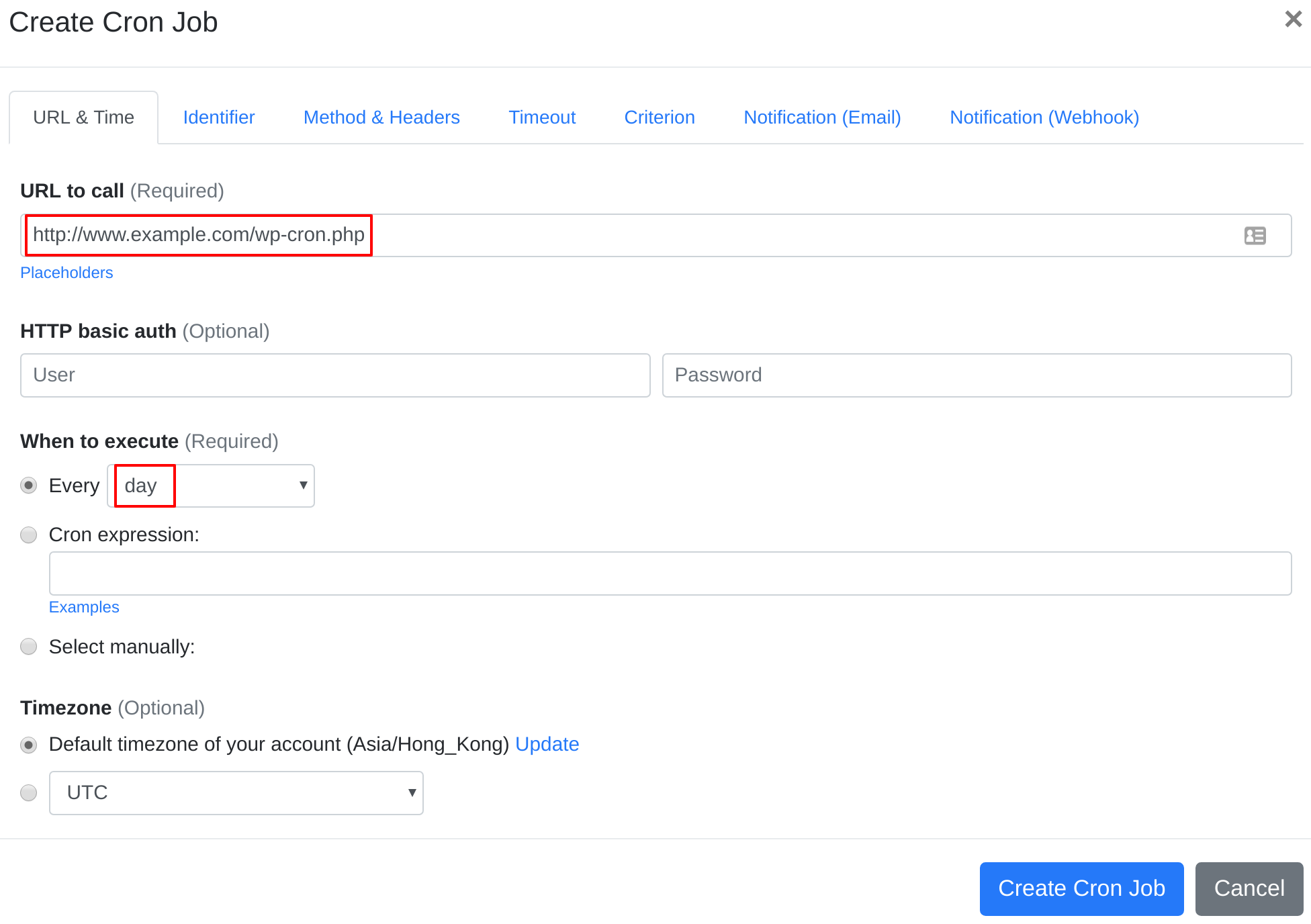Question:
I installed BackUpWordPress on my server, and I want to set up a cron job to trigger BackUpWordPress' cron job script. What should I do to set up the cron job?
Answer:
Our webcron service is best for triggering BackUpWordPress' cron job script. Just follow below simple steps to configure cron job for your BackUpWordPress:
- Open your cron job dashboard, click on " Cron Job" button.
- Set Schedule settings at:
- In field "URL to call", enter: http://www.example.com/wp-cron.php (replace www.example.com with your install location). Choose an appropriate cron job execution frequency (for BackUpWordPress, we recommend to have the cron job run "every day"). Checkout below screenshot:
- If necessary, finish the other optional settings.
- Click "Create Cron Job" button. You're done! EasyCron will trigger your BackUpWordPress' cron job script dutifully according to your time setting.
- If you haven't registered your EasyCron account yet, click on the "add a password" link on the top to add an email and password to your account.