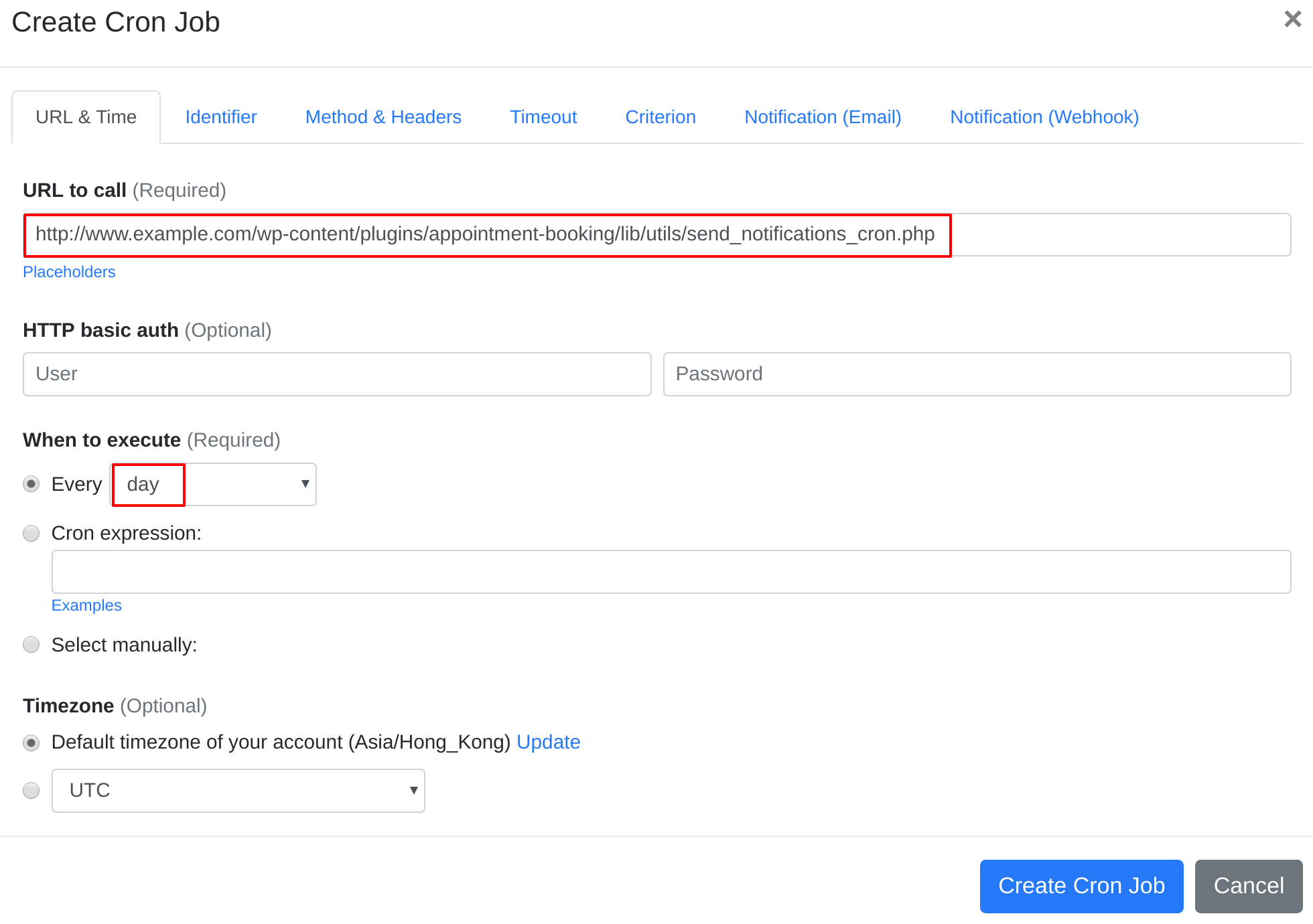Question:
I installed Bookly PRO – Appointment Booking and Scheduling Software System on my server, and I want to set up a cron job to trigger Bookly PRO – Appointment Booking and Scheduling Software System's cron job script. What should I do to set up the cron job?
Answer:
Our webcron service is best for triggering Bookly PRO – Appointment Booking and Scheduling Software System's cron job script. Just follow below simple steps to configure cron job for your Bookly PRO – Appointment Booking and Scheduling Software System:
- Open your cron job dashboard, click on " Cron Job" button.
- In field "URL to call", if you're using older version of Bookly, enter http://www.example.com/wp-content/plugins/appointment-booking/lib/utils/send_notifications_cron.php (replace www.example.com with your install location). If you're using new version of Bookly, enter http://www.example.com/wp-cron.php (replace www.example.com with your install location). Choose an appropriate cron job execution frequency. Checkout below screenshot:
- If necessary, finish the other optional settings.
- Click "Create Cron Job" button. You're done! EasyCron will trigger your Bookly PRO – Appointment Booking and Scheduling Software System's cron job script dutifully according to your time setting.
- If you haven't registered your EasyCron account yet, click on the "add a password" link on the top to add an email and password to your account.