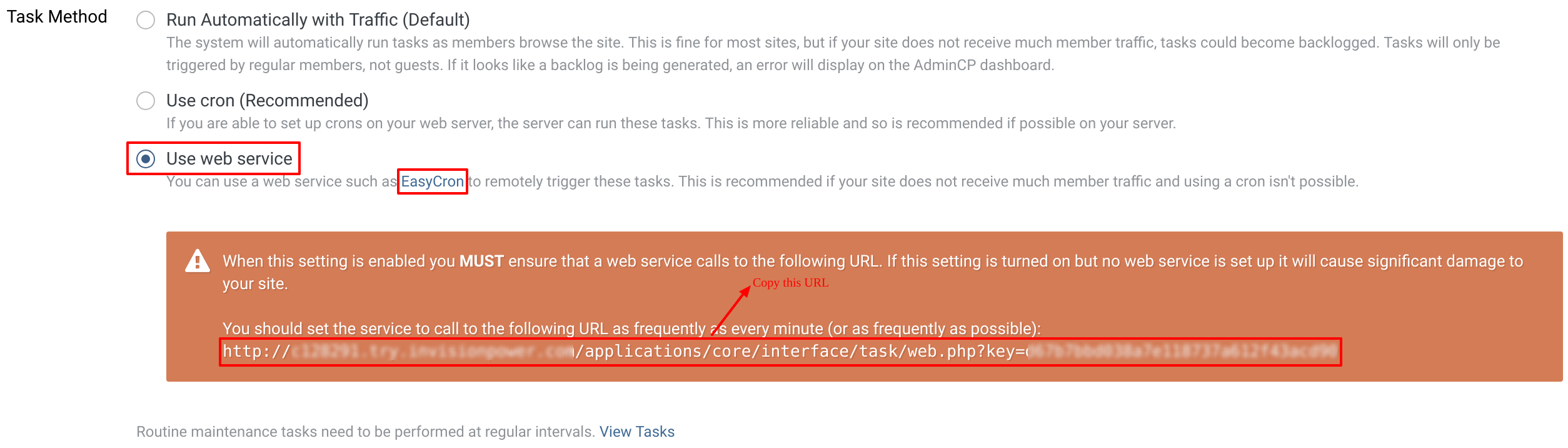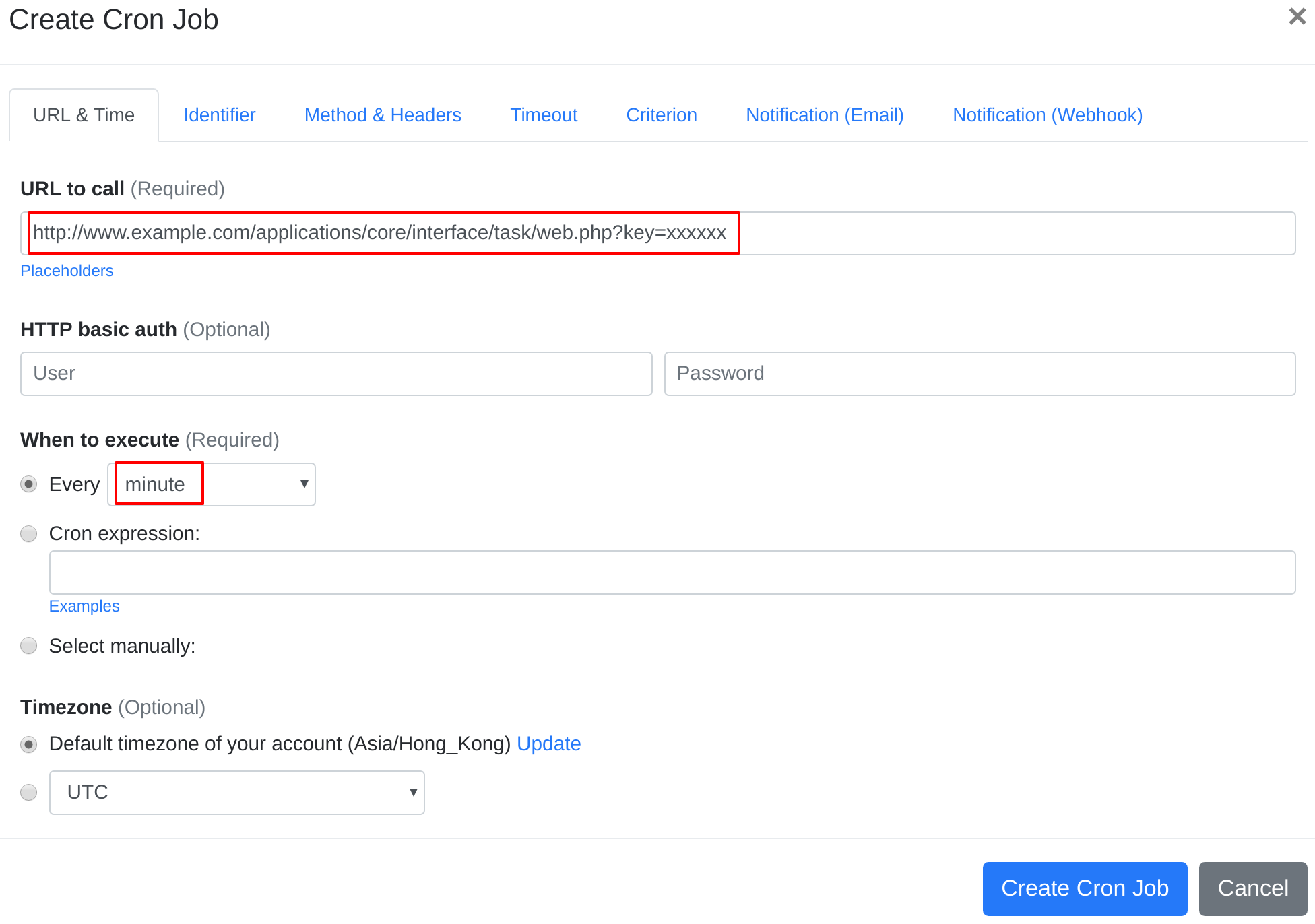Question:
I installed Invision Community on my server, and I want to set up a cron job to trigger Invision Community's cron job script. What should I do to set up the cron job?
Answer:
Our webcron service is best for triggering Invision Community's cron job script. Just follow below simple steps to configure cron job for your Invision Community:
- Open your cron job dashboard, click on " Cron Job" button.
- Set "Task Method" at:
- In field "URL to call", paste the URL you copied. e.g. http://www.example.com/applications/core/interface/task/web.php?key=xxxxxx (replace www.example.com with your install location and replace key with your Key). Choose an appropriate cron job execution frequency (for Invision Community, we recommend to have the cron job run "every minute"). Checkout below screenshot:
- If necessary, finish the other optional settings.
- Click "Create Cron Job" button. You're done! EasyCron will trigger your Invision Community's cron job script dutifully according to your time setting.
- If you haven't registered your EasyCron account yet, click on the "add a password" link on the top to add an email and password to your account.