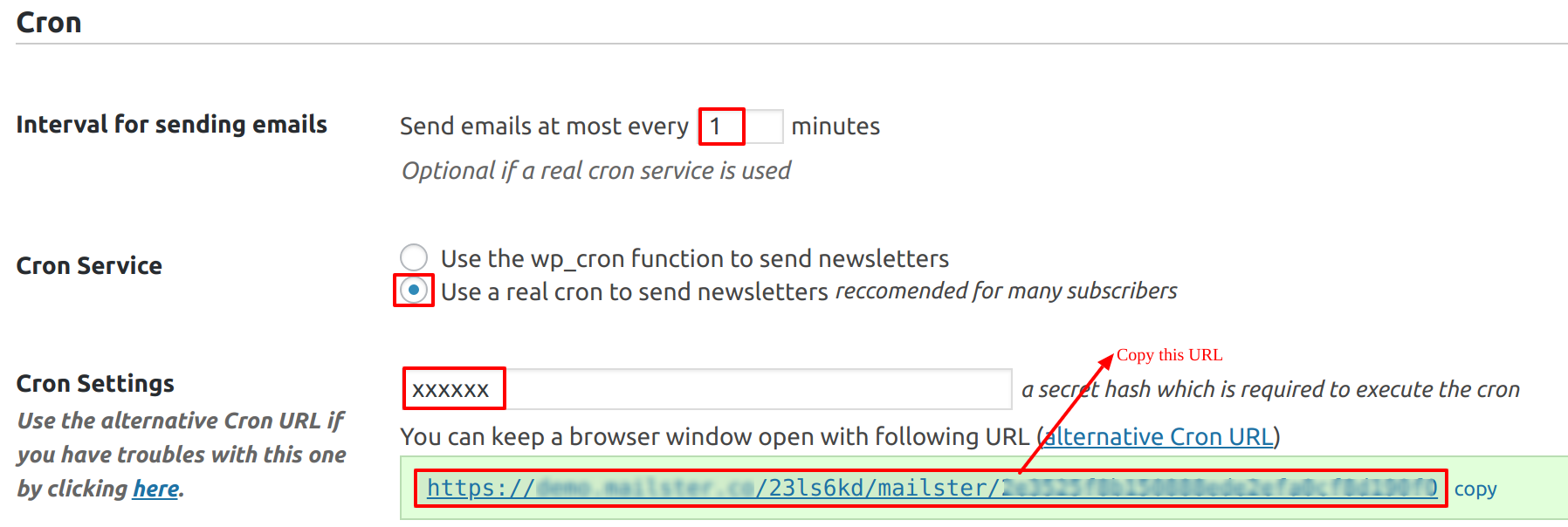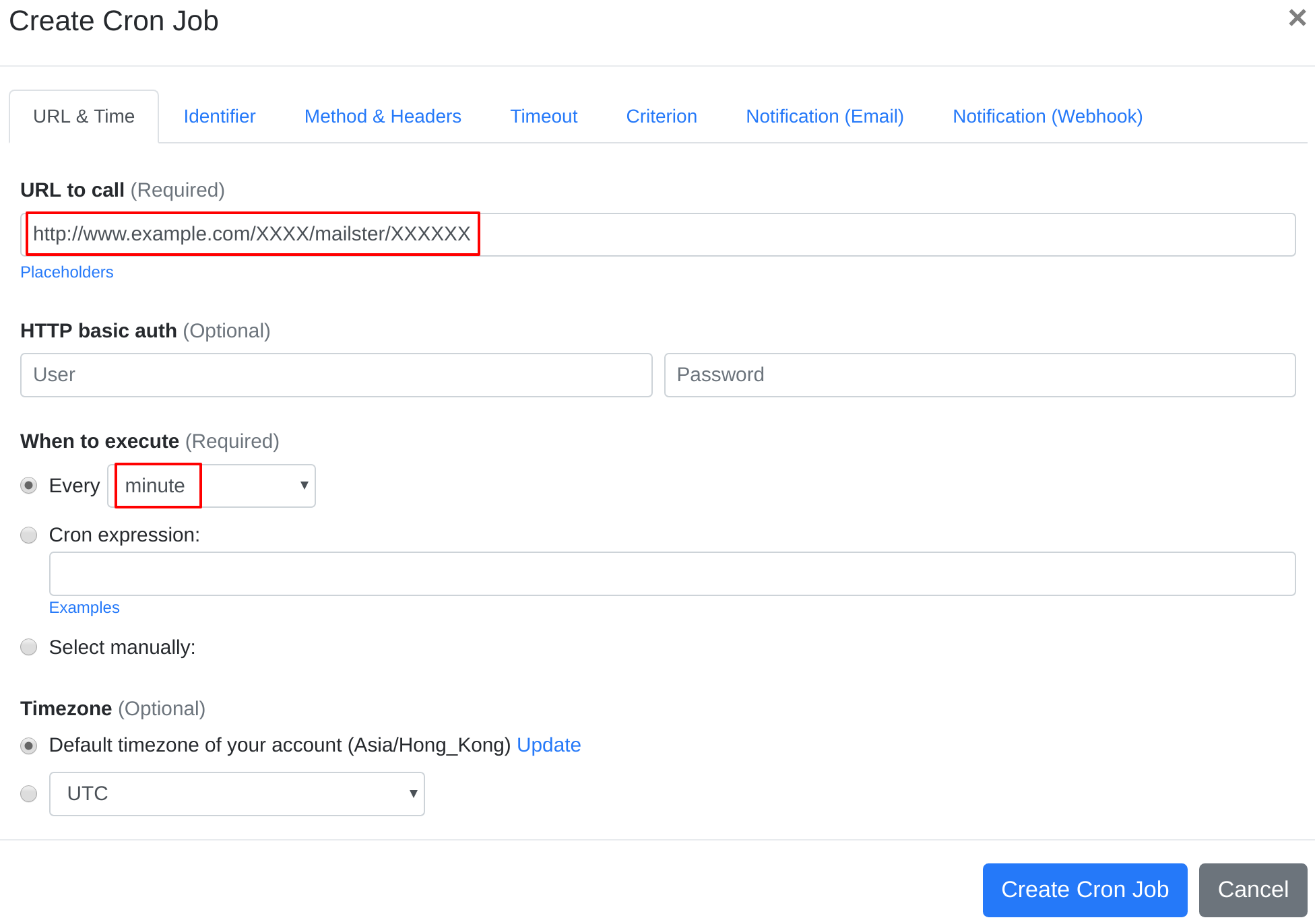Question:
I installed Mailster - Email Newsletter Plugin for WordPress on my server, and I want to set up a cron job to trigger Mailster - Email Newsletter Plugin for WordPress' cron job script. What should I do to set up the cron job?
Answer:
As recommended by Mailster officially at here, you may use EasyCron to trigger cron job script in Mailster.
Our webcron service is best for triggering Mailster - Email Newsletter Plugin for WordPress' cron job script. Just follow below simple steps to configure cron job for your Mailster - Email Newsletter Plugin for WordPress:
- Open your cron job dashboard, click on " Cron Job" button.
- Copy cron job URL at:
- In field "URL to call", paste the URL you copied. e.g. http://www.example.com/XXXX/mailster/XXXXXX (replace www.example.com with your install location). Choose an appropriate cron job execution frequency (for Mailster - Email Newsletter Plugin for WordPress, we recommend to have the cron job run "every minute"). Checkout below screenshot:
- If necessary, finish the other optional settings.
- Click "Create Cron Job" button. You're done! EasyCron will trigger your Mailster - Email Newsletter Plugin for WordPress' cron job script dutifully according to your time setting.
- If you haven't registered your EasyCron account yet, click on the "add a password" link on the top to add an email and password to your account.