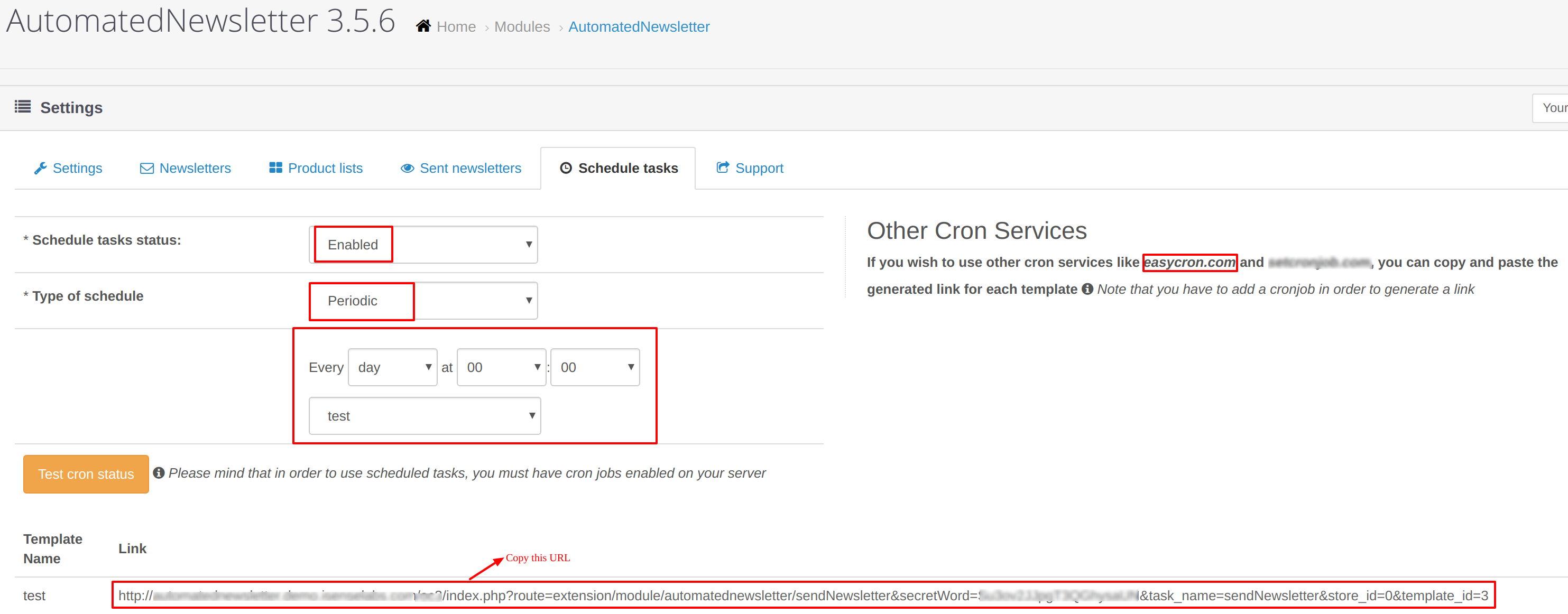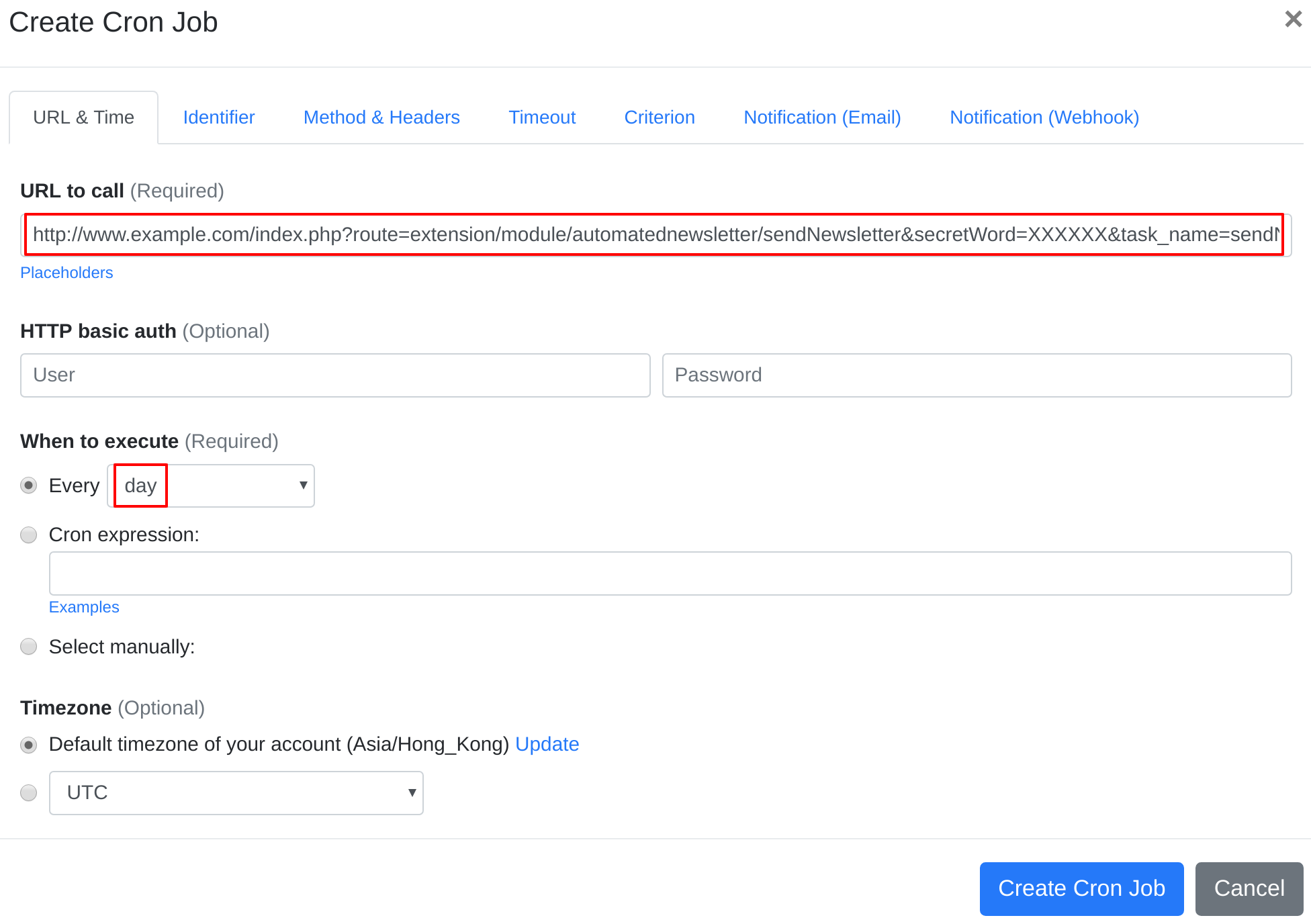Question:
I installed OpenCart AutomatedNewsletter on my server, and I want to set up a cron job to trigger OpenCart AutomatedNewsletter's cron job script. What should I do to set up the cron job?
Answer:
As recommended by iSenseLabs officially at here, you may use EasyCron to trigger cron job script in OpenCart AutomatedNewsletter by iSenseLabs.
Our webcron service is best for triggering OpenCart AutomatedNewsletter's cron job script. Just follow below simple steps to configure cron job for your OpenCart AutomatedNewsletter:
- Open your cron job dashboard, click on " Cron Job" button.
- Enable scheduled tasks in your plugin:
- In field "URL to call", enter: http://www.example.com/index.php?route=extension/module/automatednewsletter/sendNewsletter&secretWord=XXXXXX&task_name=sendNewsletter&store_id=0&template_id=X (set cron job to run every day)(replace www.example.com with your install location). Checkout below screenshot:
- If necessary, finish the other optional settings.
- Click "Create Cron Job" button. You're done! EasyCron will trigger your OpenCart AutomatedNewsletter's cron job script dutifully according to your time setting.
- If you haven't registered your EasyCron account yet, click on the "add a password" link on the top to add an email and password to your account.