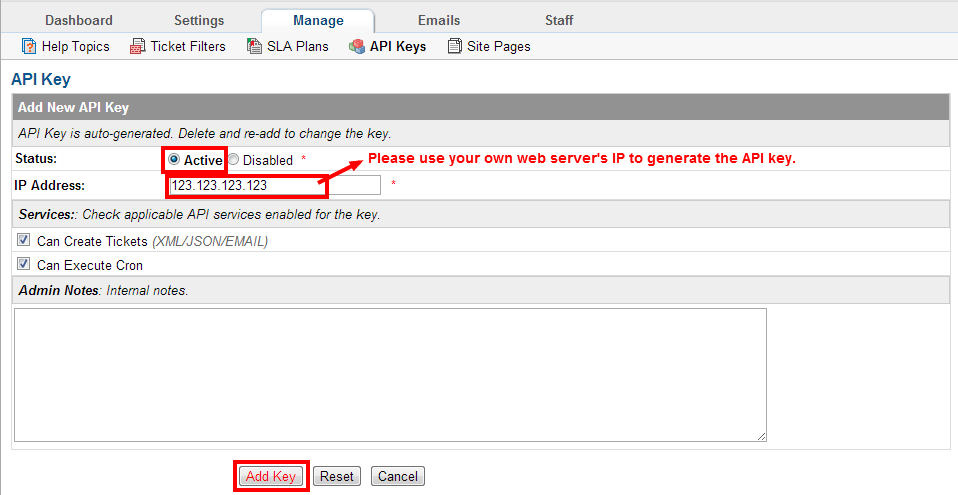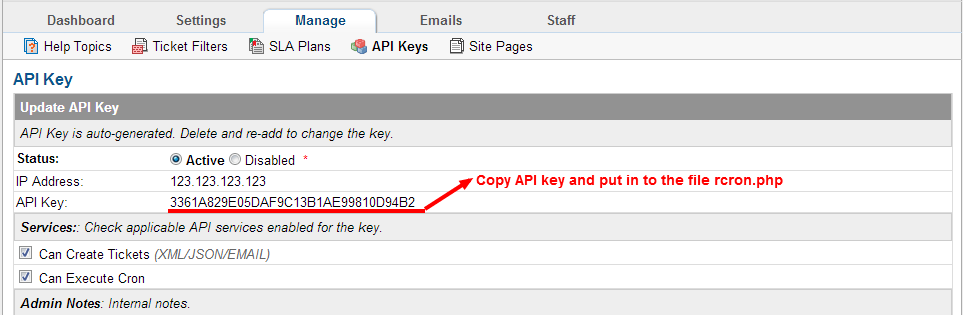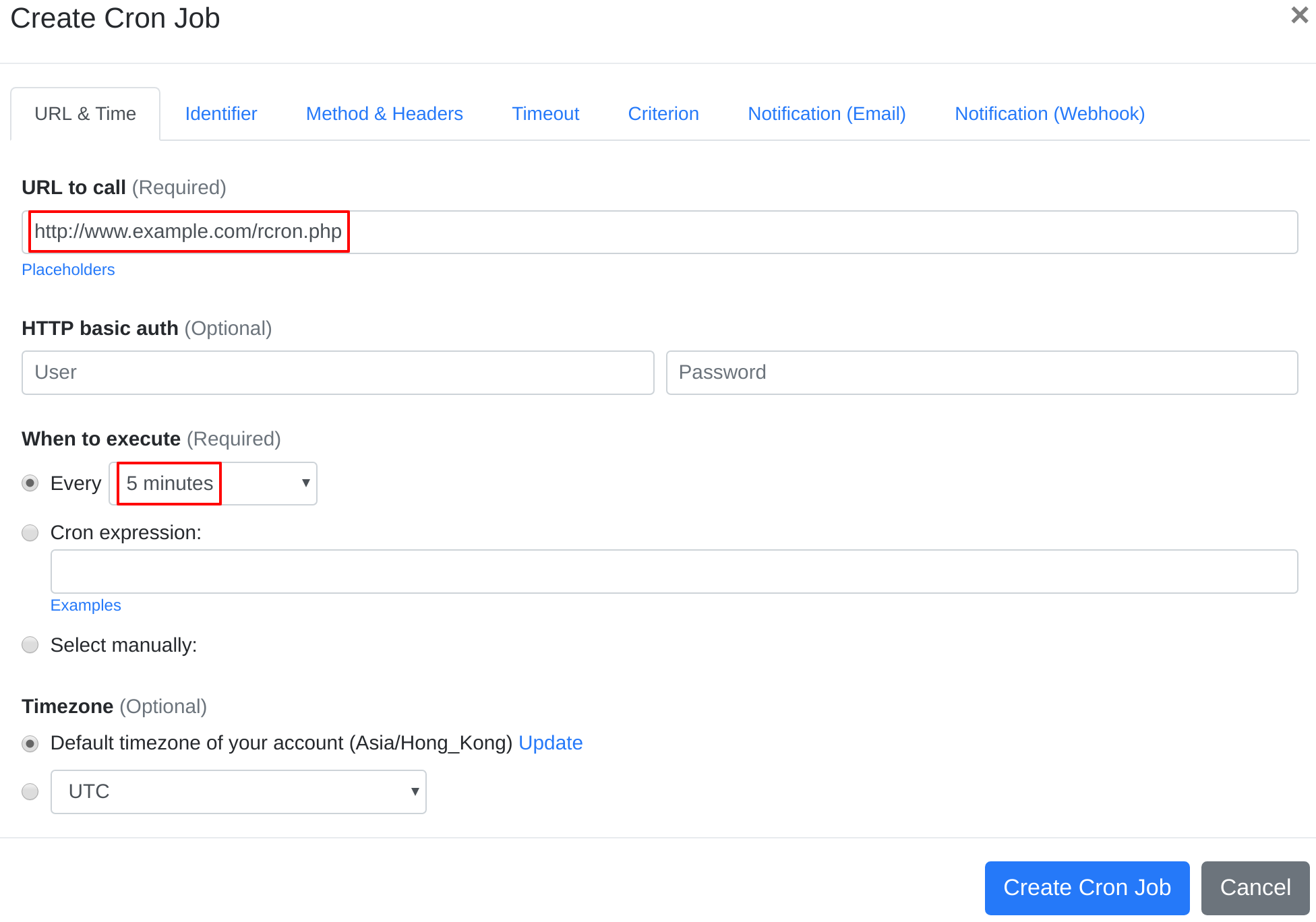Question:
I installed osTicket on my server, and I want to set up a cron job to trigger osTicket's cron job script. What should I do to set up the cron job?
Answer:
Our webcron service is best for triggering osTicket's cron job script. Just follow below simple steps to configure cron job for your osTicket:
Find rcron.php in "scripts" folder and change:
1) line 24 from
'url'=>'http://yourdomain.com/support/api/tasks/cron',to
'url'=>'{your osticket installed location}/api/tasks/cron',NOTE: Don't change "/api/tasks/cron"!
2) line 25 from
'key'=>'API KEY HERE'to
'key'=>'your generated API key'NOTE: Please use your web server's IP (on which your osticket was installed) to generate the API key. Check below:
Rename the filename from rcron.php to a secret name (for example 123rcron.php). Or you can upload it to a secret location on your web server later without changing the filename.
Upload 123rcron.php to your web server (to any location that can be accessed via HTTP). For example, http://www.example.com/123rcron.php.
- Open your cron job dashboard, click on " Cron Job" button.
- In field "URL to call", enter http://www.example.com/rcron.php (replace www.example.com with your install location). Choose an appropriate cron job execution frequency (for osTicket, we recommend to have the cron job run "every 5 minutes"). Checkout below screenshot:
- If necessary, finish the other optional settings.
- Click "Create Cron Job" button. You're done! EasyCron will trigger your osTicket's cron job script dutifully according to your time setting.
- If you haven't registered your EasyCron account yet, click on the "add a password" link on the top to add an email and password to your account.