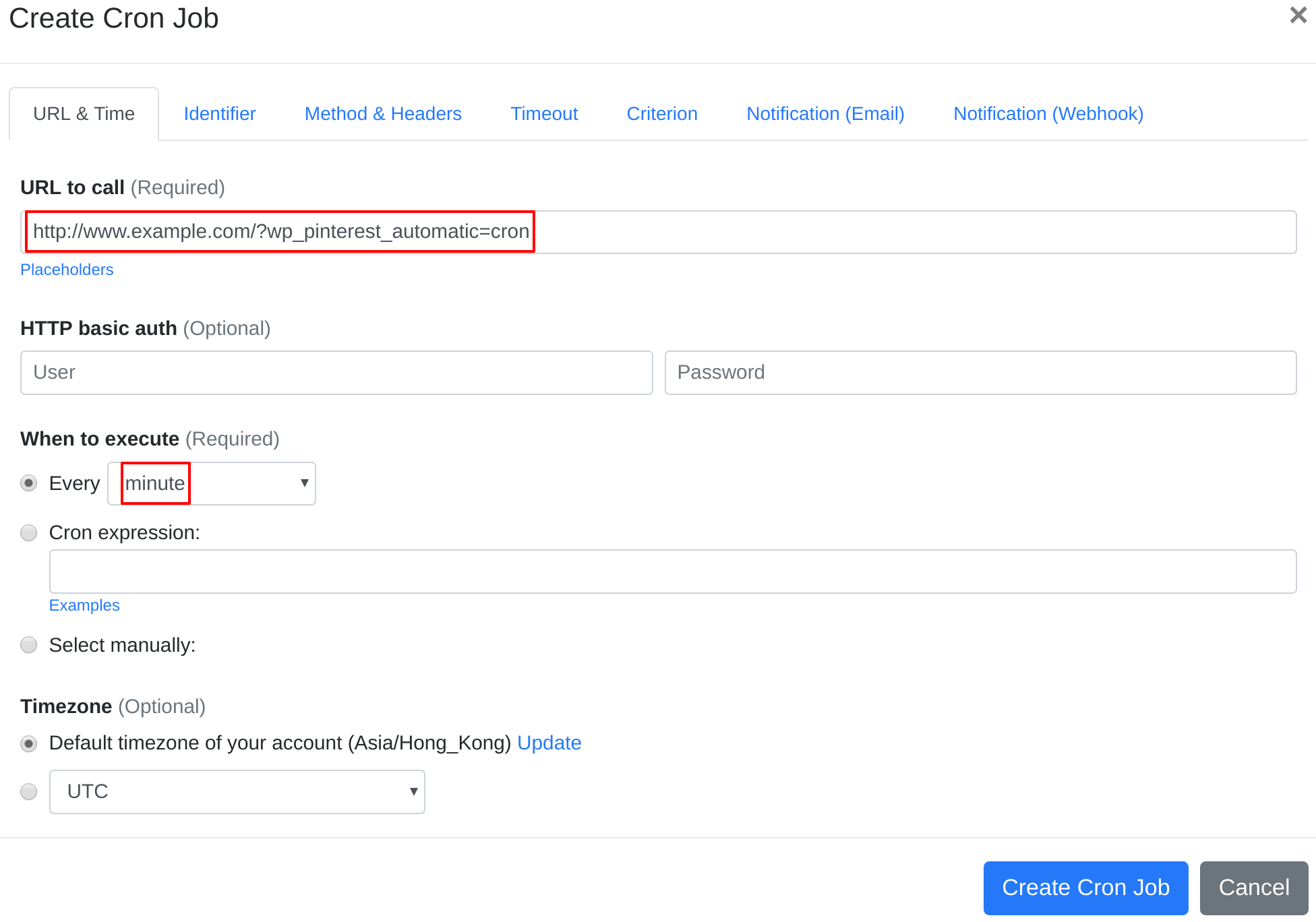Question:
I installed Pinterest Automatic Pin Wordpress Plugin on my server, and I want to set up a cron job to trigger Pinterest Automatic Pin Wordpress Plugin's cron job script. What should I do to set up the cron job?
Answer:
Our webcron service is best for triggering Pinterest Automatic Pin Wordpress Plugin's cron job script. Just follow below simple steps to configure cron job for your Pinterest Automatic Pin Wordpress Plugin:
- Open your cron job dashboard, click on " Cron Job" button.
- Copy cron job url at:
- In field "URL to call", paste the URL you copied. e.g. http://www.example.com/?wp_pinterest_automatic=cron (replace www.example.com with your install location). Choose an appropriate cron job execution frequency. Checkout below screenshot:
- If necessary, finish the other optional settings.
- Click "Create Cron Job" button. You're done! EasyCron will trigger your Pinterest Automatic Pin Wordpress Plugin's cron job script dutifully according to your time setting.
- If you haven't registered your EasyCron account yet, click on the "add a password" link on the top to add an email and password to your account.