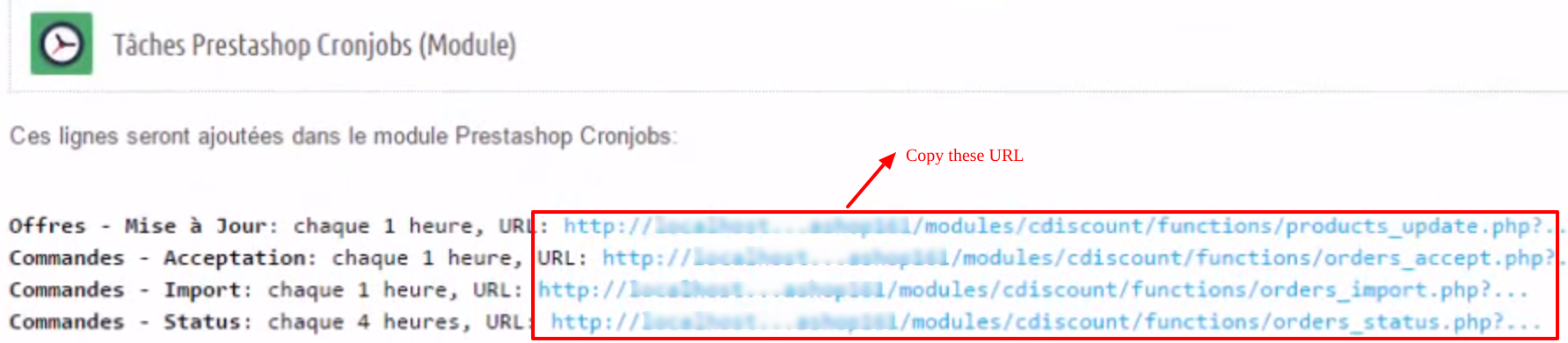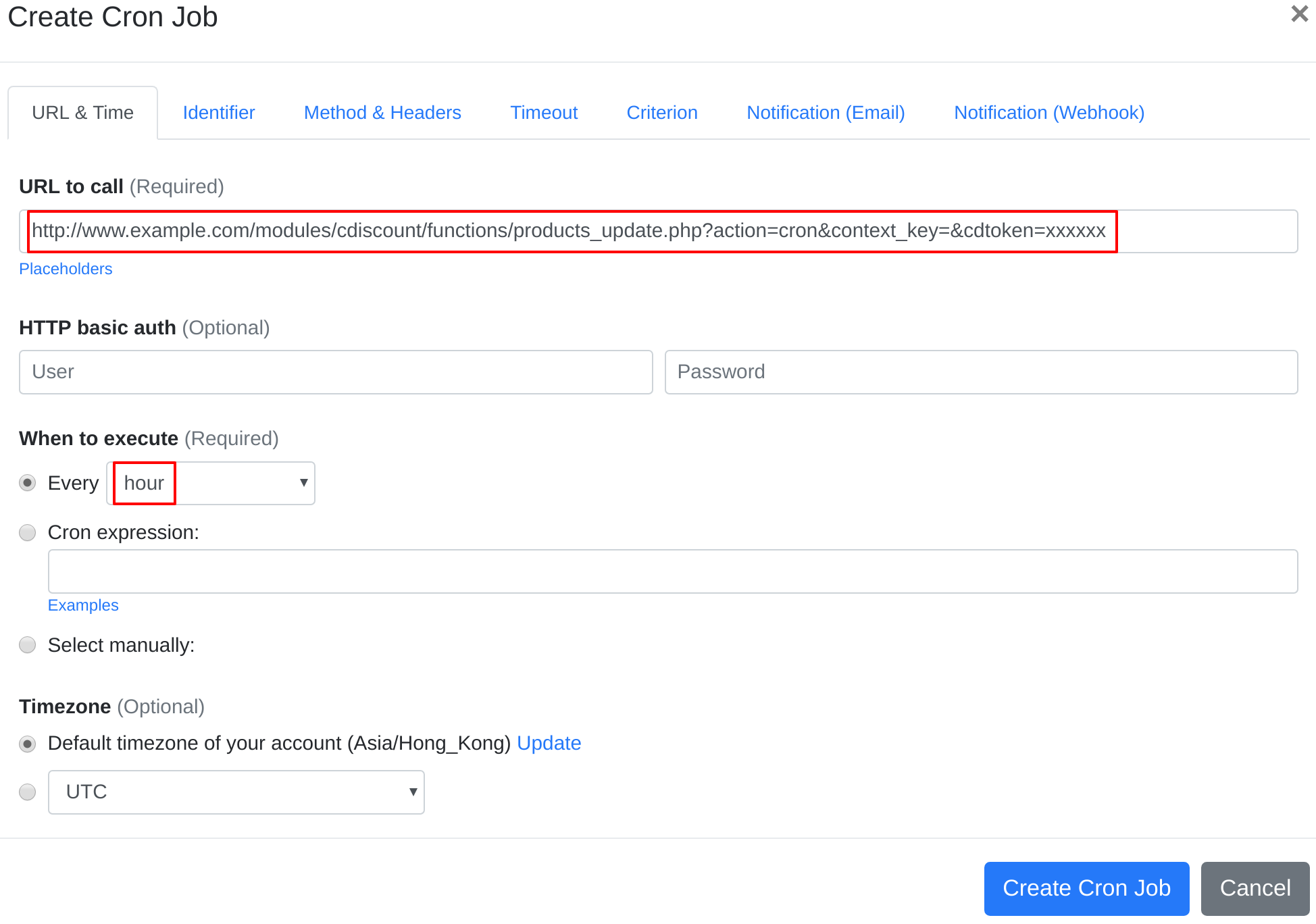Question:
I installed PrestaShop Cdiscount Marketplace Module on my server, and I want to set up a cron job to trigger PrestaShop Cdiscount Marketplace Module's cron job script. What should I do to set up the cron job?
Answer:
Our webcron service is best for triggering PrestaShop Cdiscount Marketplace Module's cron job script. Just follow below simple steps to configure cron job for your PrestaShop Cdiscount Marketplace Module:
- Open your cron job dashboard, add 4 cron jobs one by one. Firstly, click on " Cron Job" button.
- Copy cron job at:
- In field "URL to call", enter following URLs respectively for each cron job: Offers sending (Recommended frequency: Every worked hour) http://www.example.com/modules/cdiscount/functions/products_update.php?action=cron&context_key=&cdtoken=xxxxxx Orders – Acceptation (Recommended frequency: Every hour) http://www.example.com/modules/cdiscount/functions/orders_accept.php?action=cron&context_key=&cdtoken=xxxxxx Orders – Import (Recommended frequency: Every hour, 20 minutes after order acceptation) http://www.example.com/modules/cdiscount/functions/orders_import.php?action=cron&context_key=&cdtoken=xxxxxx Orders Statuses Updates (Recommended frequency: Every 4 hours in working hours) http://www.example.com/modules/cdiscount/functions/orders_status.php?action=cron&context_key=&cdtoken=xxxxxx (replace www.example.com with your install location). Checkout below screenshot:
- If necessary, finish the other optional settings.
- Click "Create Cron Job" button. You're done! EasyCron will trigger your PrestaShop Cdiscount Marketplace Module's cron job script dutifully according to your time setting.
- If you haven't registered your EasyCron account yet, click on the "add a password" link on the top to add an email and password to your account.