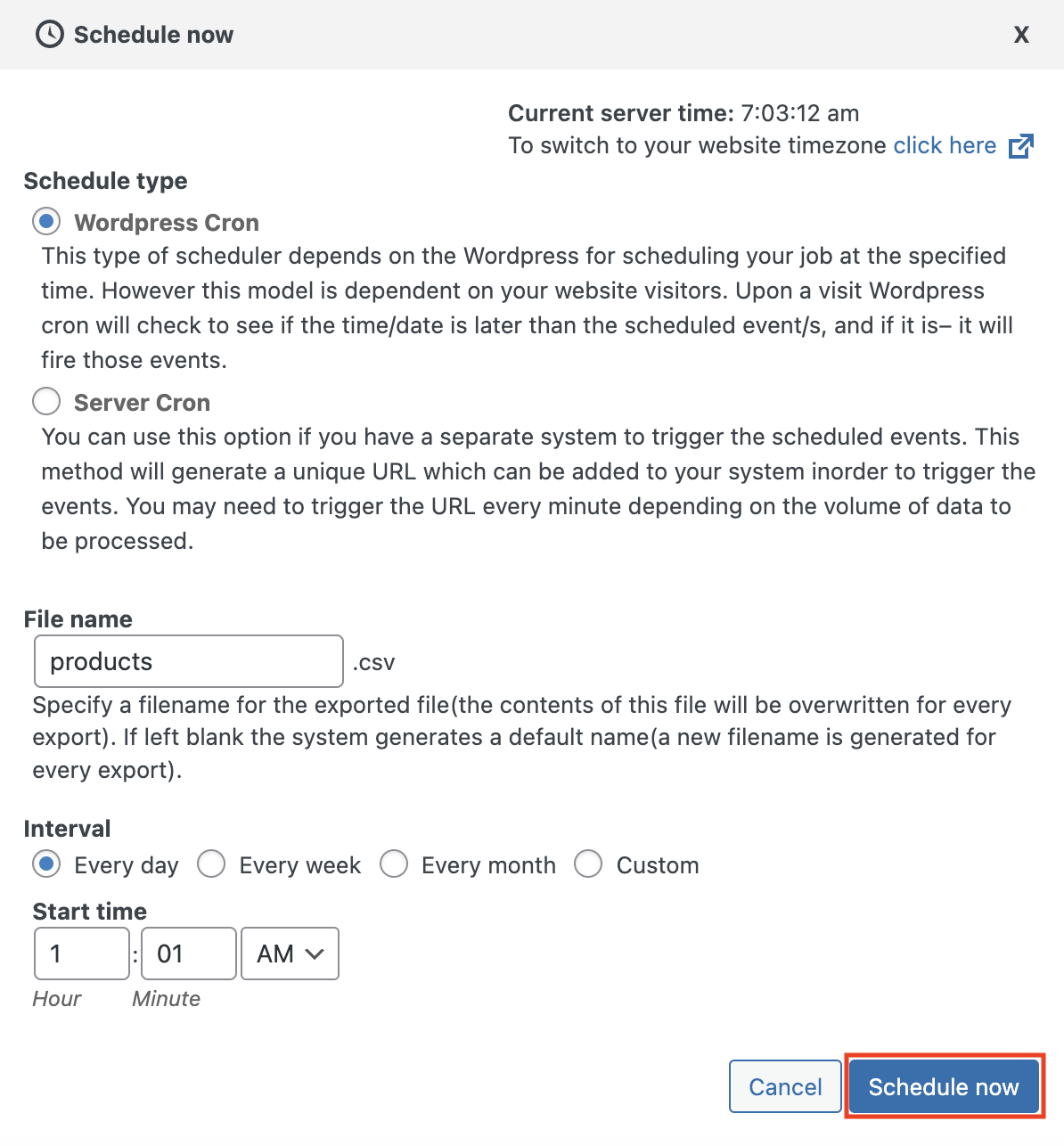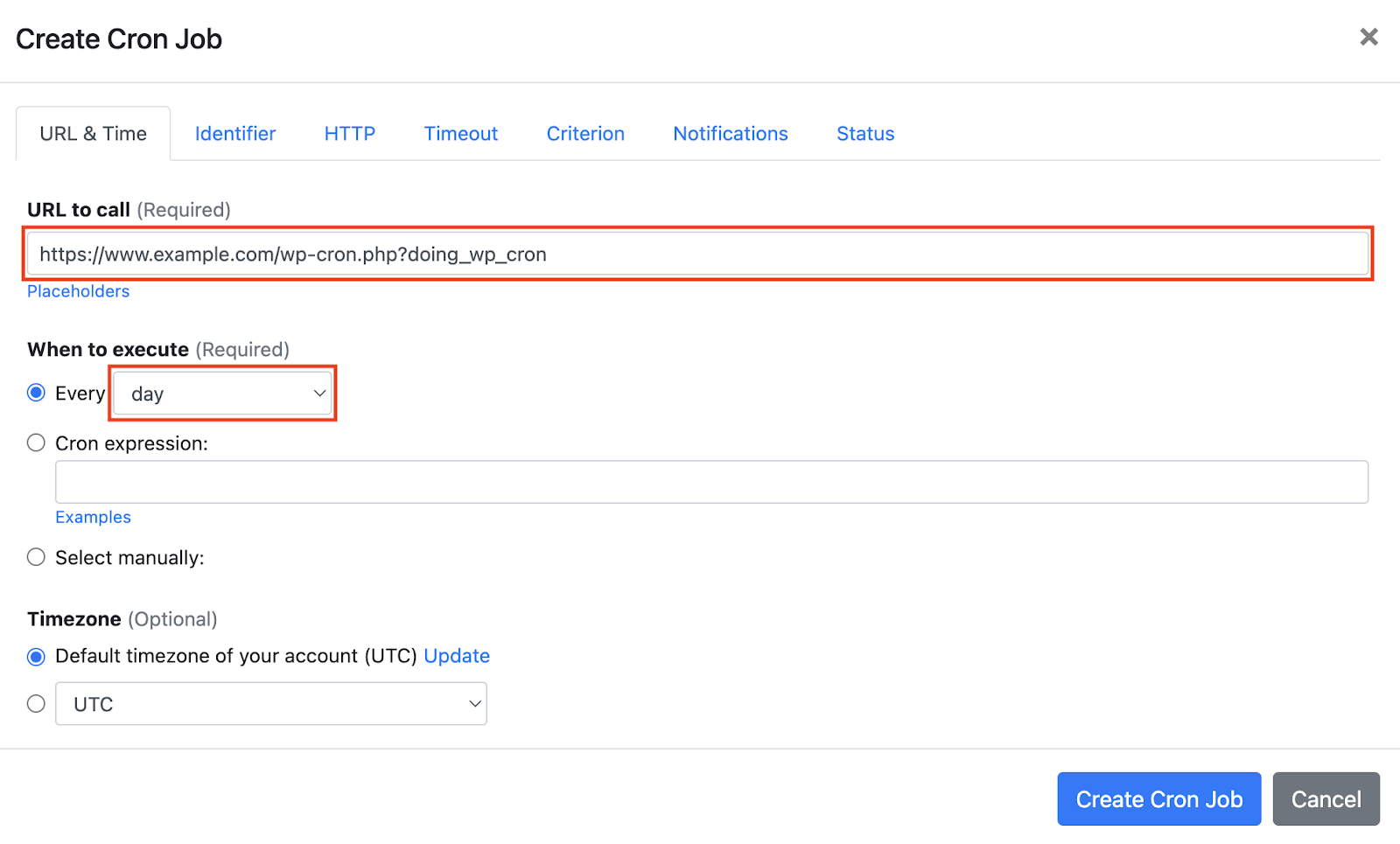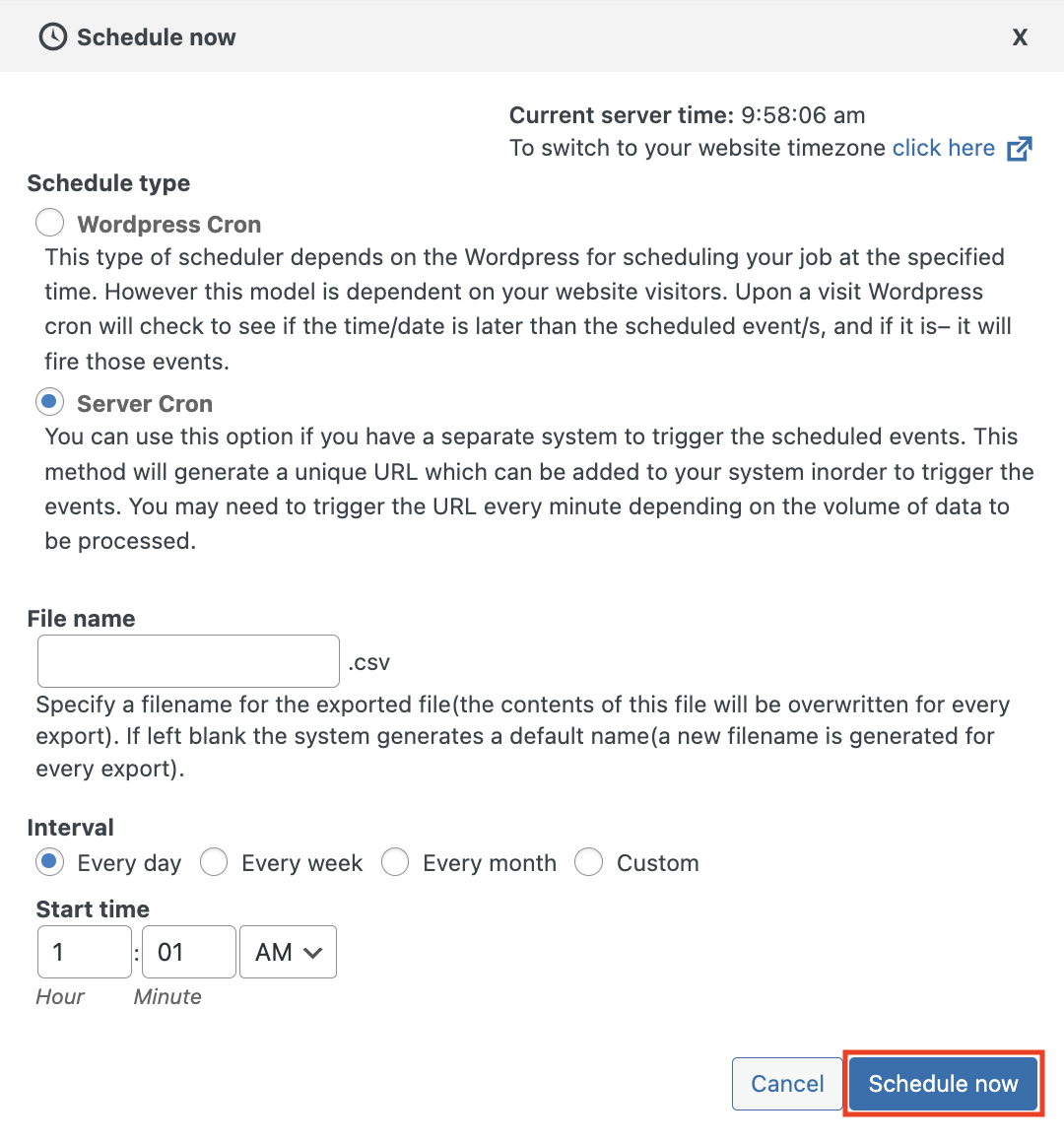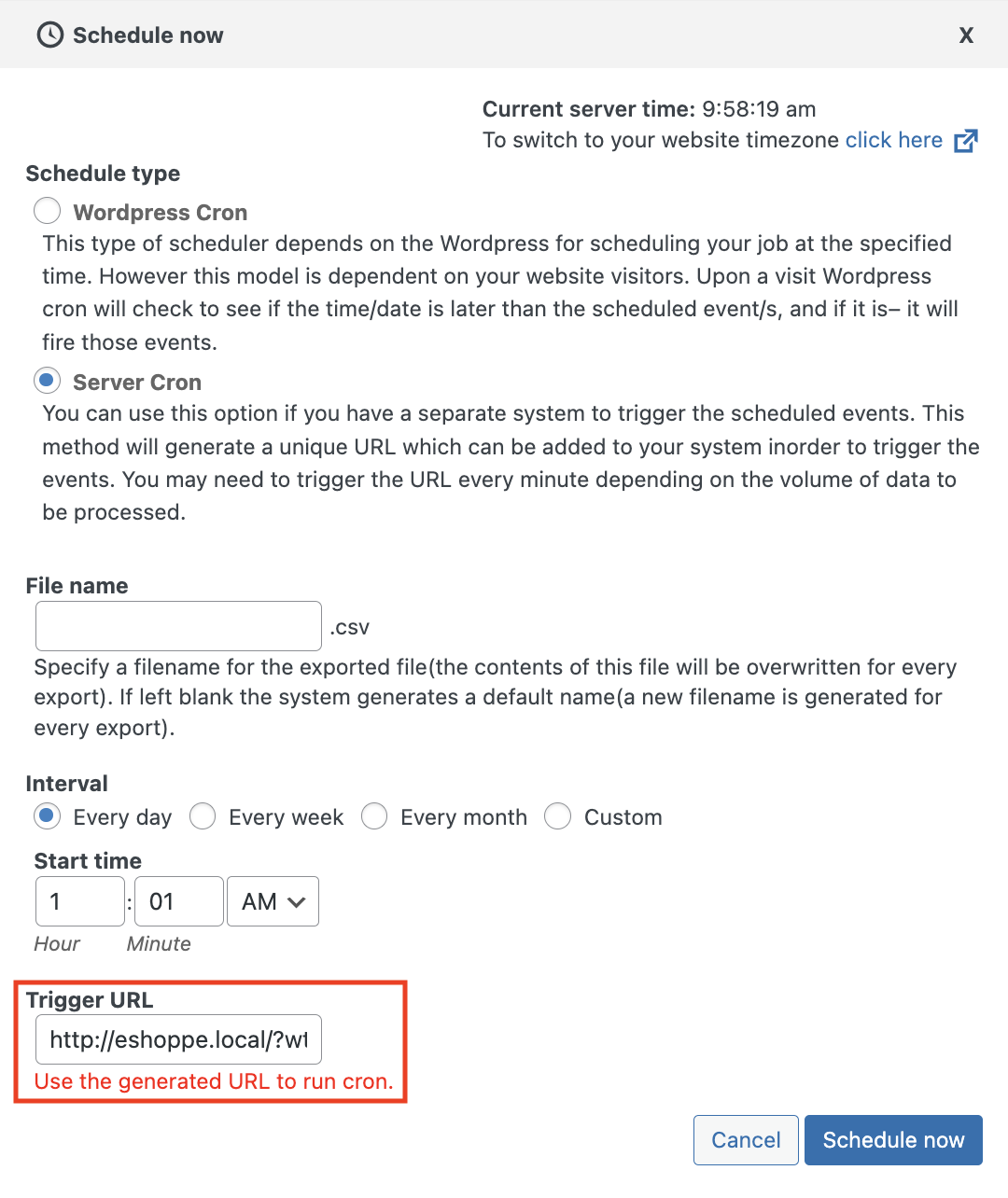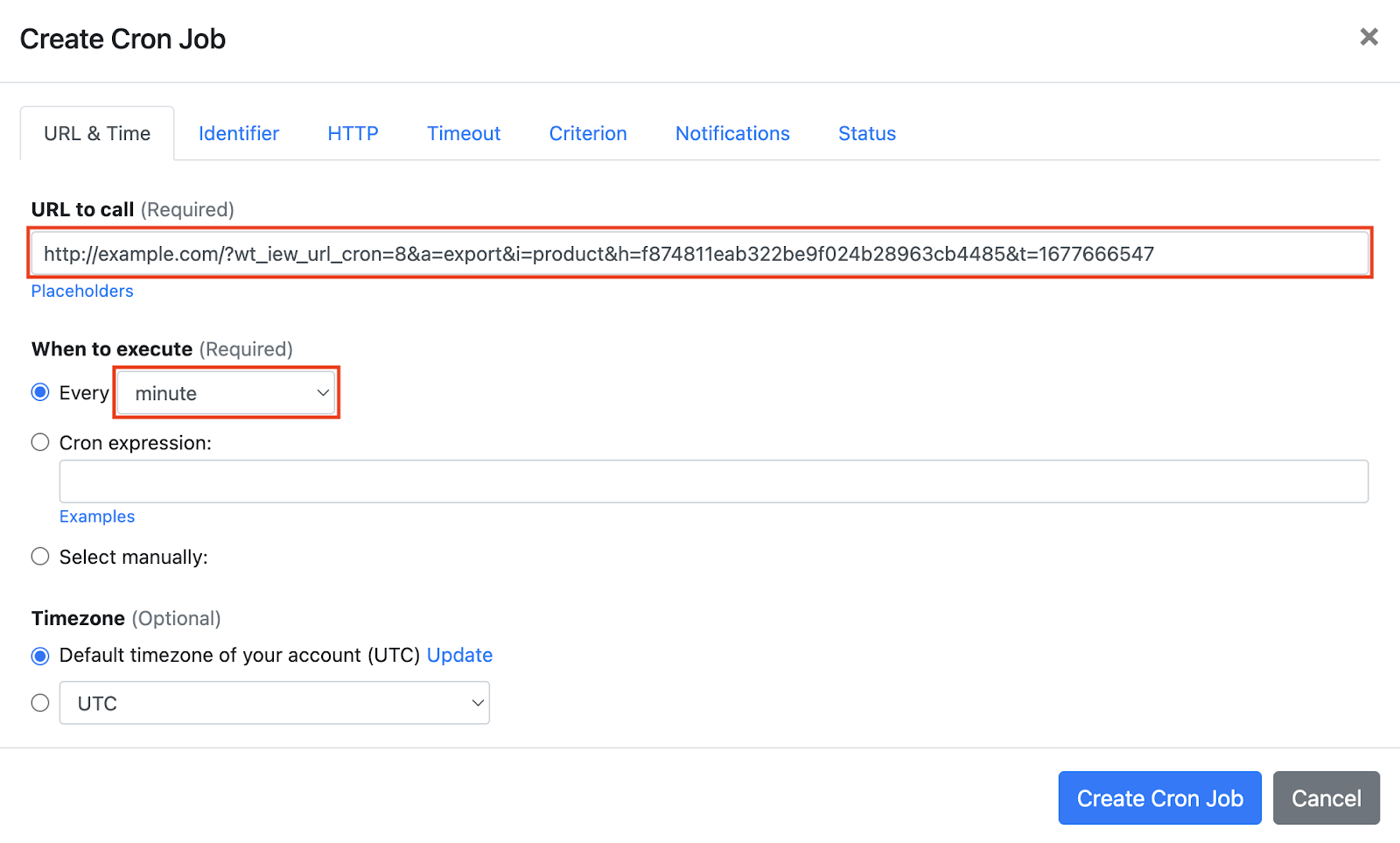Question:
I installed Product Import Export Plugin For WooCommerce on my server, and I want to set up a cron job to trigger Product Import Export Plugin For WooCommerce's cron job script. What should I do to set up the cron job?
Answer:
Our webcron service is best for triggering Product Import Export Plugin For WooCommerce's cron job script. Just follow the below simple steps to configure cron job for your Product Import Export Plugin For WooCommerce.
The Product Import Export Plugin for WooCommerce supports two types of Cron: WordPress Cron and Server Cron.
If you are using WordPress Cron:
- Before using EasyCron, please add define('DISABLE_WP_CRON', true); to your wp-config.php file to disable the WP Cron System.
- Select Schedule type as WordPress Cron. Then select the Interval and Start time for scheduling the cron job.
- Click on the Schedule now button.
- Now, open your cron job dashboard, click on " Cron Job" button.
- In field "URL to call", e.g. enter http://www.example.com/wp-cron.php?doing_wp_cron (replace www.example.com with your install location). Choose an appropriate cron job execution frequency. Checkout below screenshot:
- If necessary, finish the other optional settings.
- Click "Create Cron Job" button. And that’s it.
If you are using Server Cron:
- Select Schedule type as Server Cron and then select the Interval and Start time for scheduling the cron job.
- Click on the Schedule now button, and then obtain the Trigger URL.
- Now, open your cron job dashboard, click on " Cron Job" button.
- In the field "URL to call", enter the Trigger URL you obtained from the Product Import Export Plugin. ( See steps 1 and 2)
- Choose “When to execute” as Every minute. Checkout below screenshot:
- If necessary, finish the other optional settings.
- Click on the "Create Cron Job" button. You're done! EasyCron will trigger your Product Import Export Plugin For WooCommerce's cron job script dutifully according to your time setting.
If you haven't registered your EasyCron account yet, click on the "add an email and password" link on the top to add an email and password to your account.