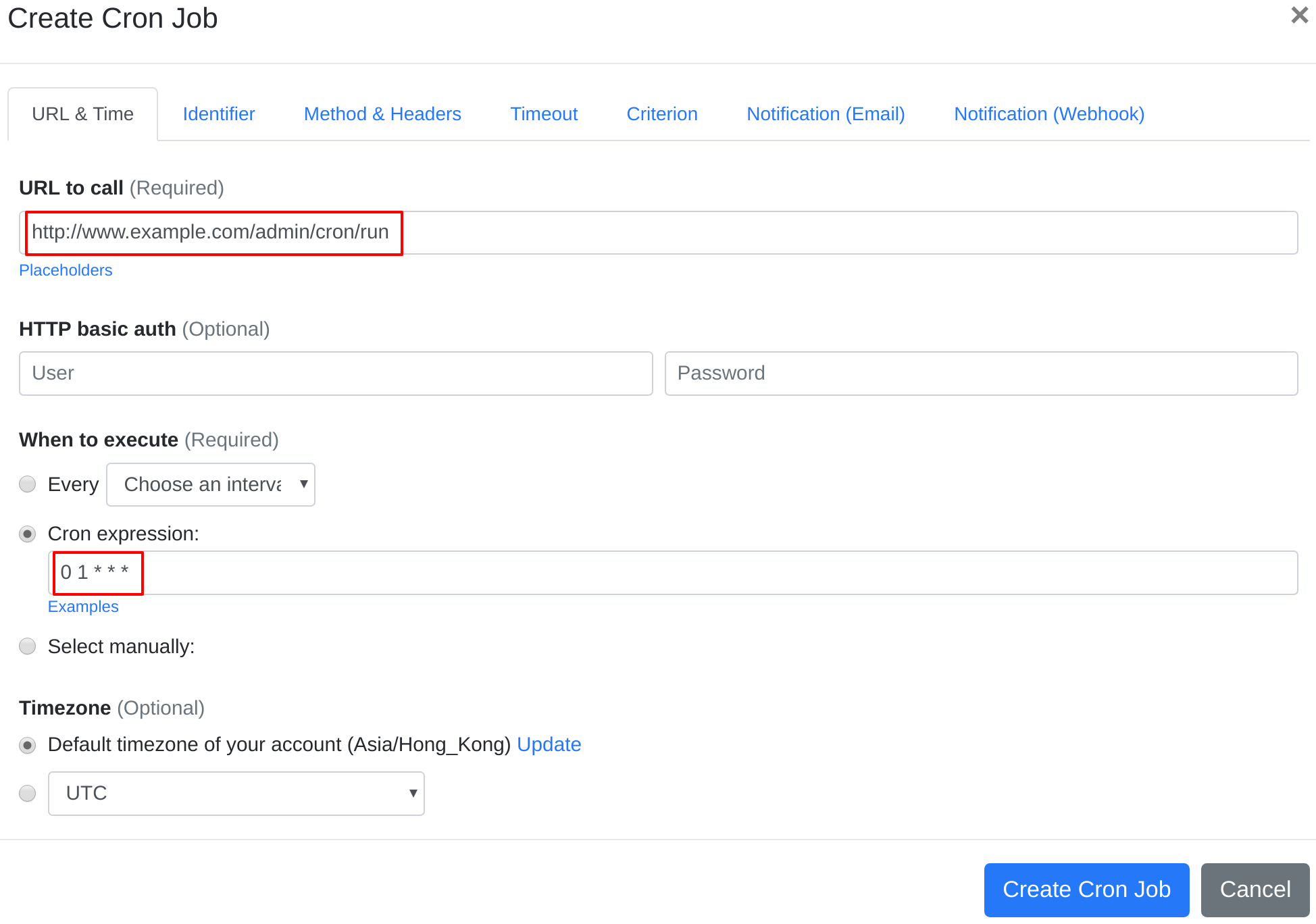Question:
I installed Stock Manager Advance with Point of Sale Module on my server, and I want to set up a cron job to trigger Stock Manager Advance with Point of Sale Module's cron job script. What should I do to set up the cron job?
Answer:
Our webcron service is best for triggering Stock Manager Advance with Point of Sale Module's cron job script. Just follow below simple steps to configure cron job for your Stock Manager Advance with Point of Sale Module:
- Open your cron job dashboard, click on " Cron Job" button.
- Copy cron job URL at:
- In field "URL to call", paste the URL you copied. e.g http://www.example.com/admin/cron/run (replace www.example.com with your install location). Choose an appropriate cron job execution frequency (for Stock Manager Advance with Point of Sale Module, we recommend to have the cron job "run at 1:00 AM daily"). Checkout below screenshot:
- If necessary, finish the other optional settings.
- Click "Create Cron Job" button. You're done! EasyCron will trigger your Stock Manager Advance with Point of Sale Module's cron job script dutifully according to your time setting.
- If you haven't registered your EasyCron account yet, click on the "add a password" link on the top to add an email and password to your account.