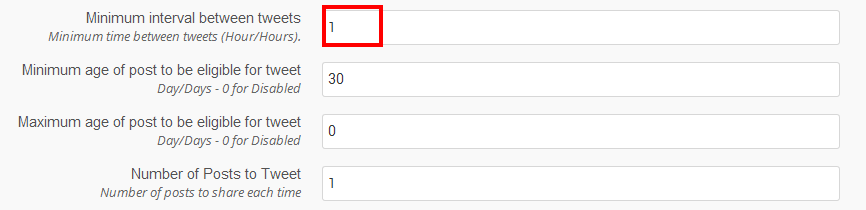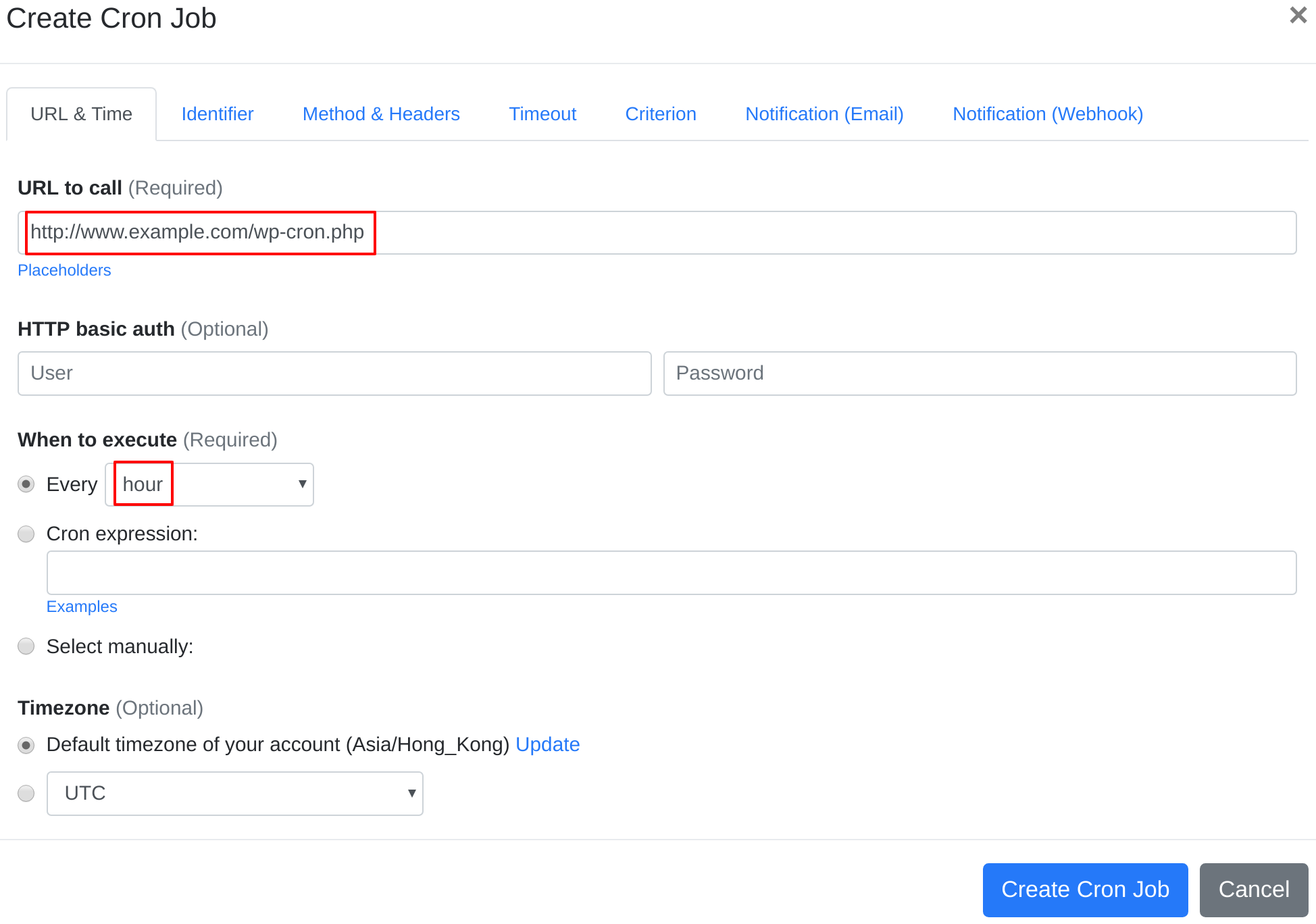Question:
I installed Revive Old Posts – Auto Post to Social Media on my server, and I want to set up a cron job to trigger Revive Old Posts – Auto Post to Social Media's cron job script. What should I do to set up the cron job?
Answer:
Our webcron service is best for triggering Revive Old Posts – Auto Post to Social Media's cron job script. Just follow below simple steps to configure cron job for your Revive Old Posts – Auto Post to Social Media:
- Before using EasyCron, please add define('DISABLE_WP_CRON', true); to your wp-config.php file to disable the WP Cron System.
- Open your cron job dashboard, click on " Cron Job" button.
- Make some settings in your script:
- In field "URL to call", enter http://www.example.com/wp-cron.php (replace www.example.com with your install location). Choose an appropriate cron job execution frequency. Checkout below screenshot:
- If necessary, finish the other optional settings.
- Click "Create Cron Job" button. You're done! EasyCron will trigger your Revive Old Posts – Auto Post to Social Media's cron job script dutifully according to your time setting.
- If you haven't registered your EasyCron account yet, click on the "add a password" link on the top to add an email and password to your account.