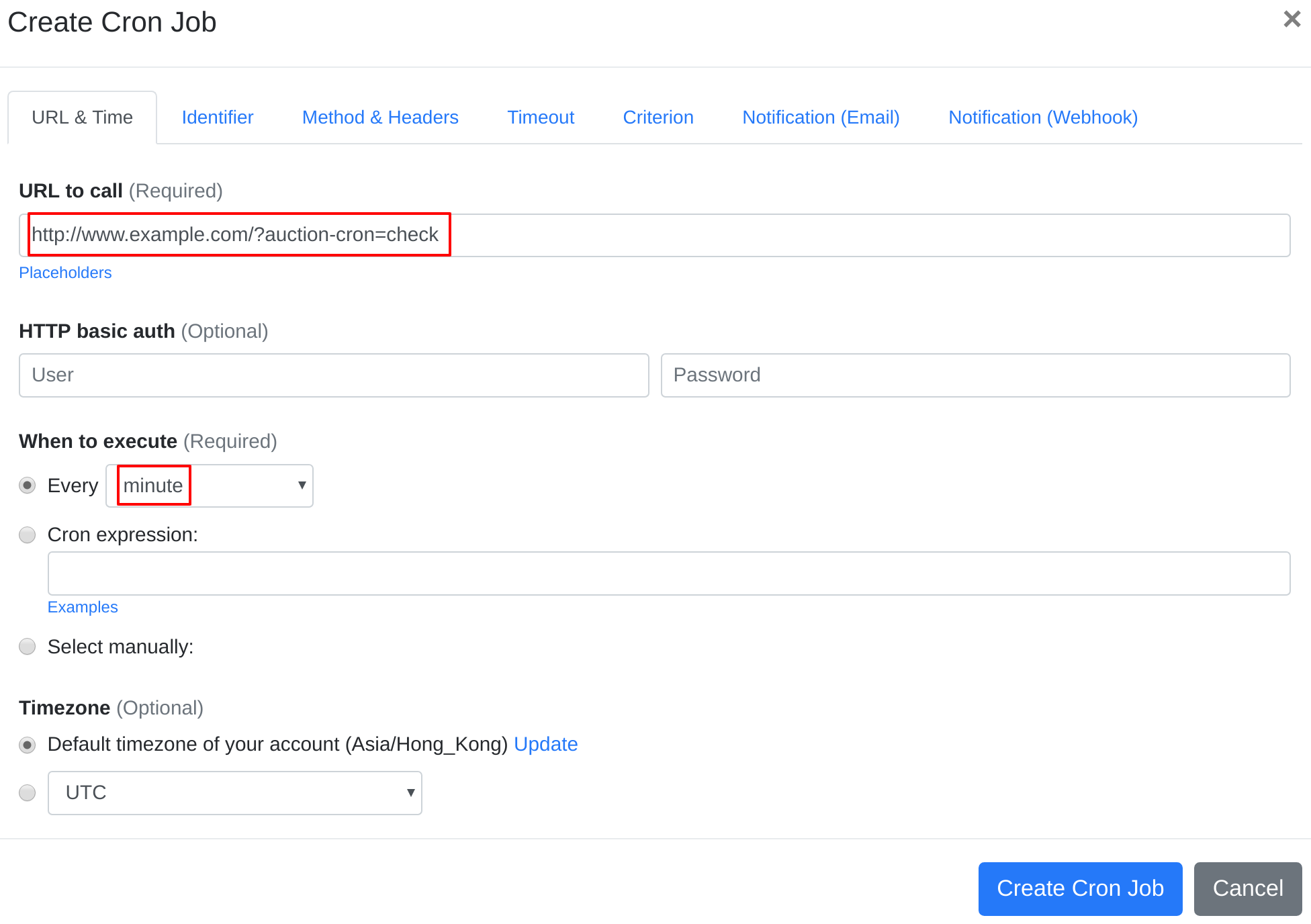Question:
I installed WooCommerce Simple Auctions on my server, and I want to set up a cron job to trigger WooCommerce Simple Auctions' cron job script. What should I do to set up the cron job?
Answer:
As recommended by WooCommerce Simple Auctions officially at here, you may use EasyCron to trigger cron job script in WooCommerce Simple Auctions.
Our webcron service is best for triggering WooCommerce Simple Auctions' cron job script. Just follow below simple steps to configure cron job for your WooCommerce Simple Auctions:
- Open your cron job dashboard, add 4 cron jobs one by one. Firstly, click on " Cron Job" button.
- In field "URL to call", enter following URLs respectively for each cron job: http://www.example.com/?auction-cron=check (cron job run "every minute") http://www.example.com/?auction-cron=mails (cron job run "once a day") http://www.example.com/?auction-cron=relist (cron job run "every hour") http://www.example.com/?auction-cron=closing-soon-emails (cron job run "every 30 mins") (replace www.example.com with your install location). Checkout below screenshot:
- If necessary, finish the other optional settings.
- Click "Create Cron Job" button. You're done! EasyCron will trigger your WooCommerce Simple Auctions' cron job script dutifully according to your time setting.
- If you haven't registered your EasyCron account yet, click on the "add a password" link on the top to add an email and password to your account.